Hello friends
Everybody using windows 8 from last couple of month ! but we are just confusing which version of windows 8 should i install !! Every month we are seeing windows going updated !
But now this time we have solution.just download one torrent file (size more than 4 gb). and make bootable dvd. in this file you can install any version of windows 8 from beginning to windows 8 enterprises
for download torrent click here
if you have any kind of issue during installation feel free to ask me in comment box.
Everybody using windows 8 from last couple of month ! but we are just confusing which version of windows 8 should i install !! Every month we are seeing windows going updated !
But now this time we have solution.just download one torrent file (size more than 4 gb). and make bootable dvd. in this file you can install any version of windows 8 from beginning to windows 8 enterprises
for download torrent click here
if you have any kind of issue during installation feel free to ask me in comment box.








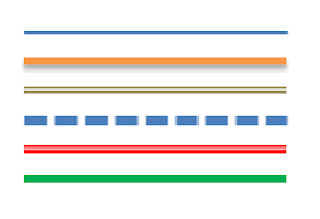





.jpg)



